By Swapnil Kankute, Certified Digital Marketer
LinkedIn, the social media playground for professionals. It’s like Facebook, but with suits and ties. Now, imagine you’ve just landed a job at a fabulous new company. You’re excited, ready to tackle the world, and your first mission is to manage the company’s LinkedIn page. Hold on, cowboy! Before you gallop off, you need admin access. But how do you get it? Fear not, dear reader, for I shall guide you through this maze with wit and wisdom.
Step 1: Identify the Current Admin
First things first. You need to find out who currently holds the keys to the kingdom. This might be the CEO, the marketing director, or even that mysterious guy in IT who always wears headphones. Start by asking around. If your company has a directory or an org chart, that’s a good place to start. Or simply pop into the nearest meeting and loudly declare, “Who here controls our LinkedIn page?”
Finding the Admin
- Check the About Section: Sometimes, the LinkedIn page will list the admin in the about section. Sneaky, right?
- Ask HR: Human Resources usually knows who’s who.
- LinkedIn Search: Search for your company and see who’s listed as an employee. Look for job titles that scream “I have admin access!”
Step 2: The Art of the Ask
Now that you’ve identified the gatekeeper, it’s time to ask for access. But wait! You can’t just barge in demanding admin rights like a medieval knight demanding tribute. No, you need finesse. Here’s how to do it:
Crafting the Perfect Message
Start with a friendly greeting. Something like, “Hi [Admin’s Name], hope you’re having a fantastic day!” Then, explain why you need access. Mention how you’re eager to help boost the company’s online presence, or how you’ve got a brilliant idea for a new post. Be polite, concise, and show a bit of enthusiasm. Admins are people too, and they like to feel appreciated.
Sample Request
“Hi Jane,
I hope this message finds you well! I’m excited to be part of the marketing team and I’m looking forward to contributing to our LinkedIn presence. I have some fresh ideas for content that I think could really engage our audience. Could you grant me admin access to the company page? I’d love to get started as soon as possible.
Best regards,
[Your Name]”
Step 3: Proving Your Worth
Sometimes, just asking isn’t enough. You need to prove that you’re not going to turn the company’s LinkedIn page into your personal meme repository.
Show Your Skills
If you have previous experience managing social media pages, now’s the time to flaunt it. Share examples of successful campaigns you’ve managed or analytics that demonstrate your prowess. If you’re a newbie, don’t fret. Offer to create a few sample posts or draft a content calendar to show that you mean business.
Be Persistent but Polite
If your initial request is met with silence or a polite “no,” don’t give up. Follow up after a week or two. Sometimes, people just need a gentle reminder. But remember, there’s a fine line between persistent and annoying. Don’t cross it.
Step 4: The Official Route
If all else fails, you can always go the official route. LinkedIn has a process for requesting admin access to a company page, but it’s a bit like navigating a bureaucratic labyrinth.
Submitting a Request to LinkedIn
- Navigate to the Company Page: Go to the company page you want to manage.
- Click on the “More” Button: It’s usually next to the “Follow” button.
- Select “Request Admin Access”: Follow the prompts. You’ll need to verify your connection to the company, often by providing an official email address.
Approval Process
Once you’ve submitted your request, LinkedIn will review it. This can take a few days, so patience is key. Make sure your LinkedIn profile is up-to-date and clearly shows your position at the company to avoid any confusion.
Step 5: The Follow-Up
You’ve made the request, now what? It’s time to follow up and ensure everything goes smoothly.
Confirmation and Access
Once you’ve been granted admin access, you should receive a confirmation email. Check your LinkedIn notifications as well. When you finally have access, take a moment to familiarize yourself with the admin tools and settings. It’s like getting the keys to a shiny new car – you want to know where everything is before you hit the road.
Start with a Bang
Your first post as an admin should be impactful. Announce your presence with a creative post that sets the tone for your future content. This could be a welcome message, an introduction of new company initiatives, or a shoutout to recent achievements. Make it engaging and informative.
FAQs
What if I can’t find the current admin?
If you’ve scoured the company and still can’t find the admin, it might be time to involve IT or HR. Sometimes, the admin might have left the company without transferring access. In this case, LinkedIn support can help resolve the issue.
How long does it take for LinkedIn to approve admin access?
The approval process can take anywhere from a few days to a week. Make sure all your information is accurate to avoid delays.
Can multiple people have admin access to a LinkedIn page?
Yes! LinkedIn allows multiple admins. It’s actually a good idea to have more than one admin to ensure continuity if someone leaves the company or is unavailable.
Conclusion
Getting admin access to a company page on LinkedIn might seem daunting at first, but with a bit of detective work, a polite request, and maybe a touch of persistence, you’ll be managing that page like a pro in no time. Remember, it’s all about finding the right person, making a compelling case, and following up. Now go forth and conquer LinkedIn!

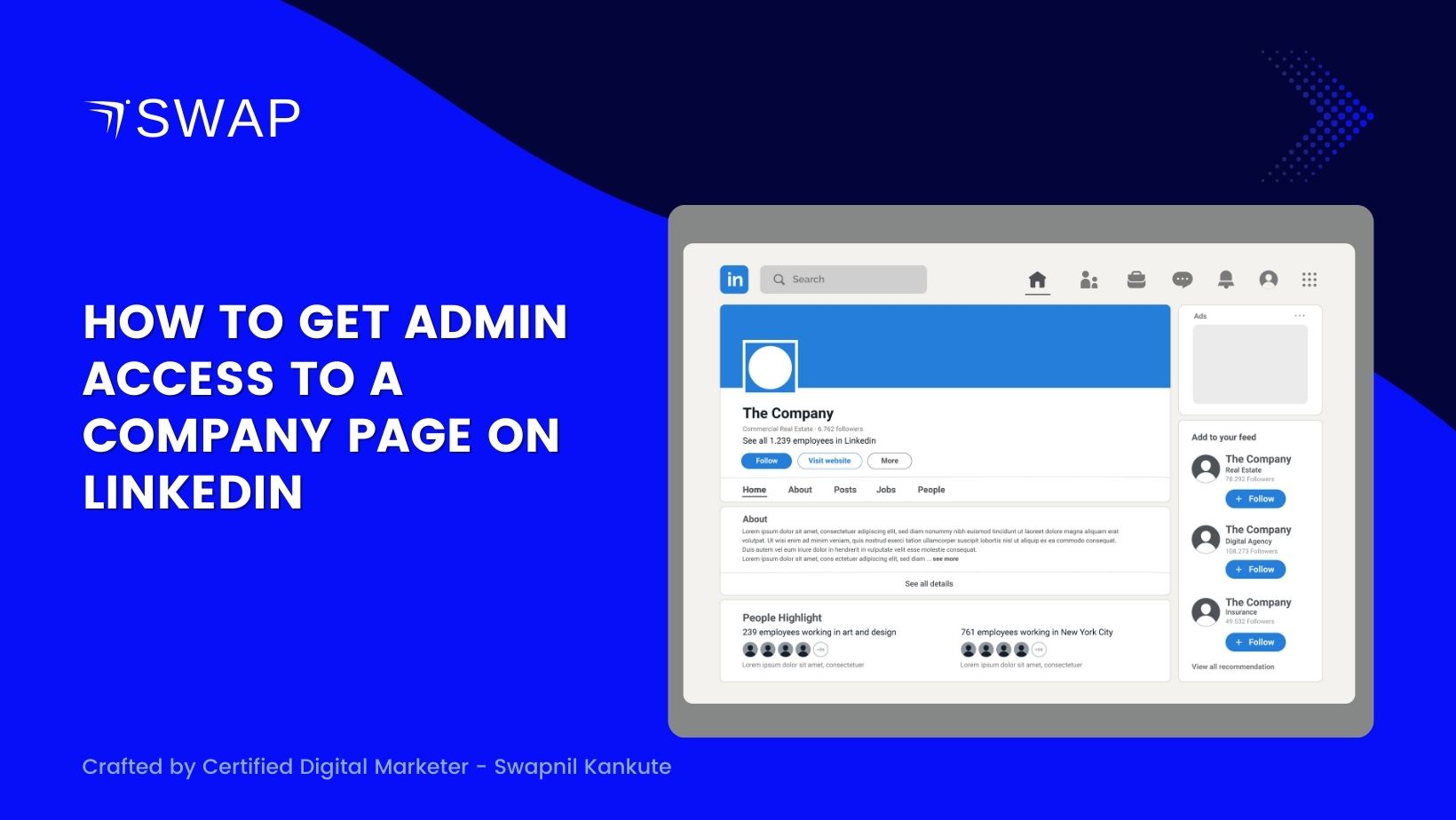

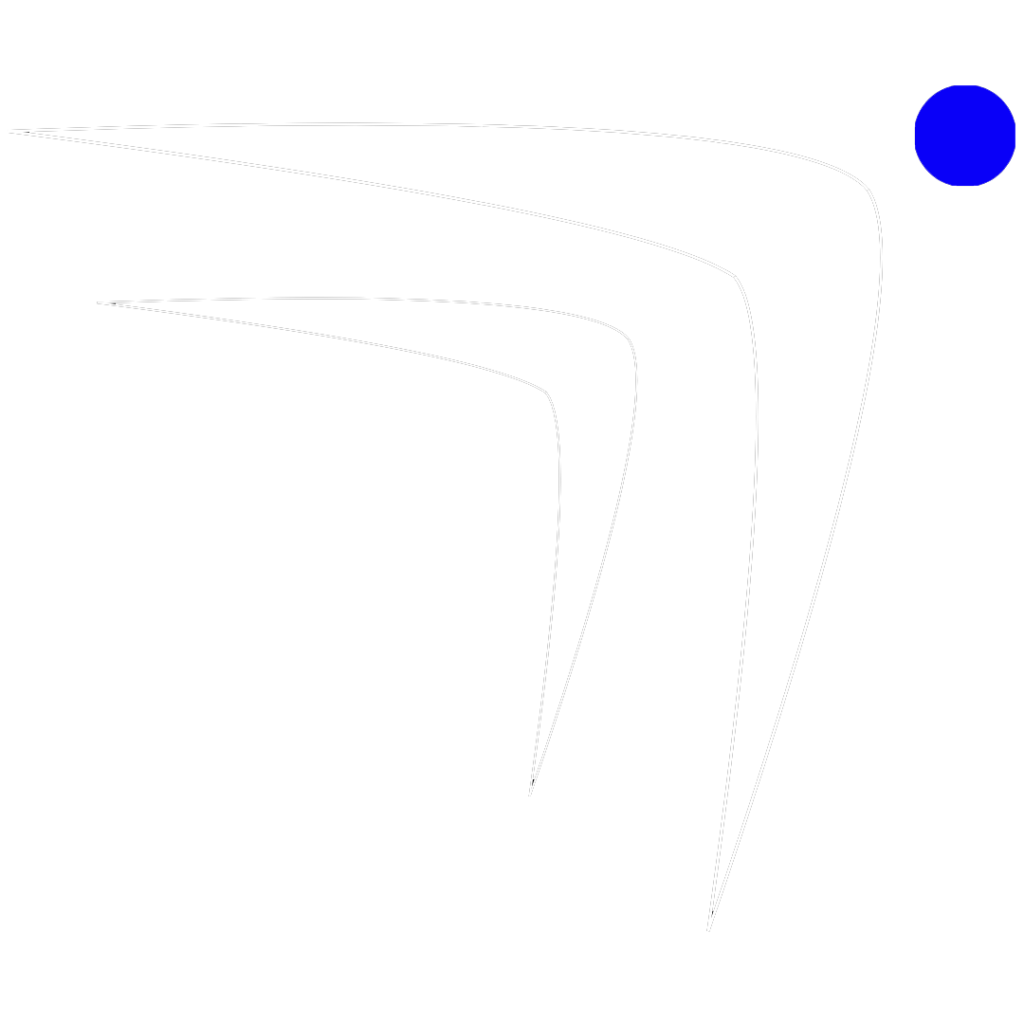
1 Comment
Very interesting details you have mentioned, appreciate it for putting up.